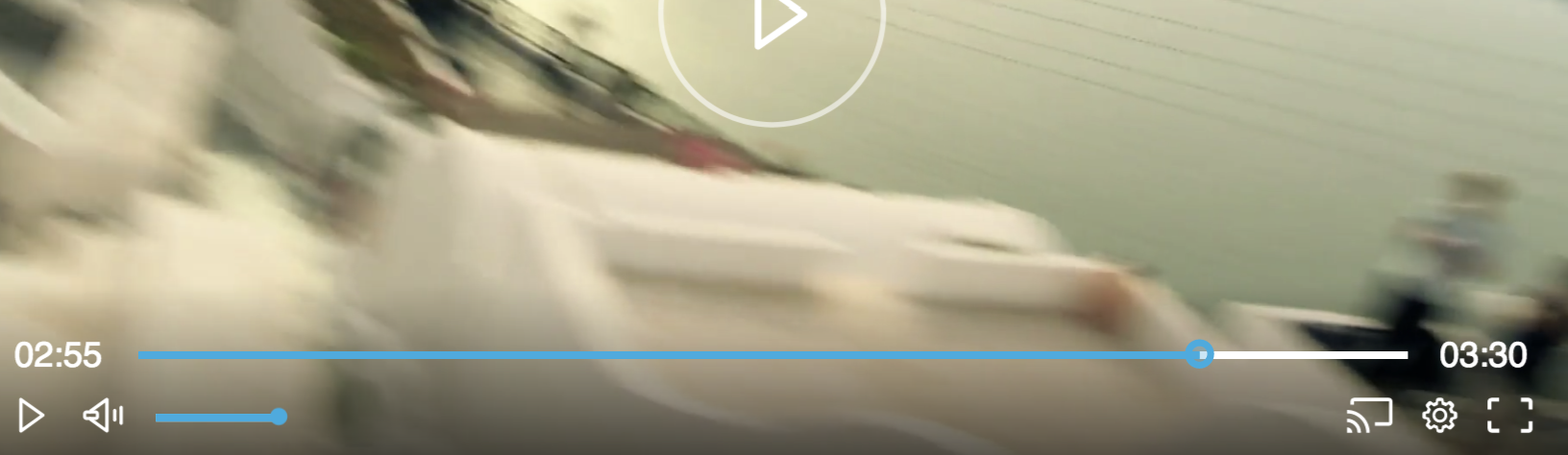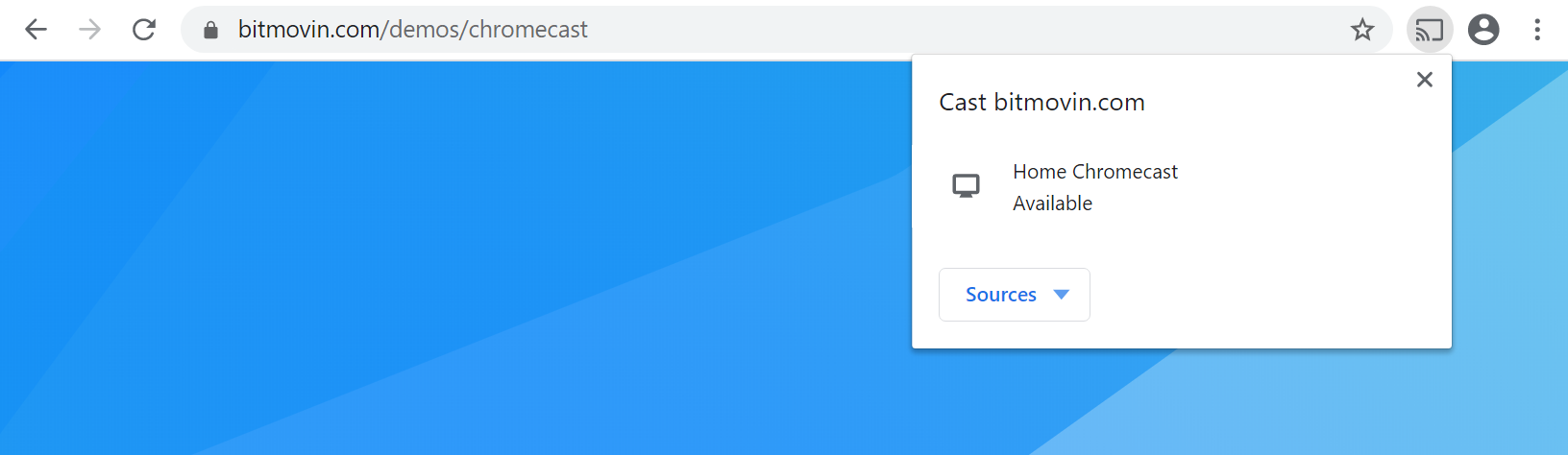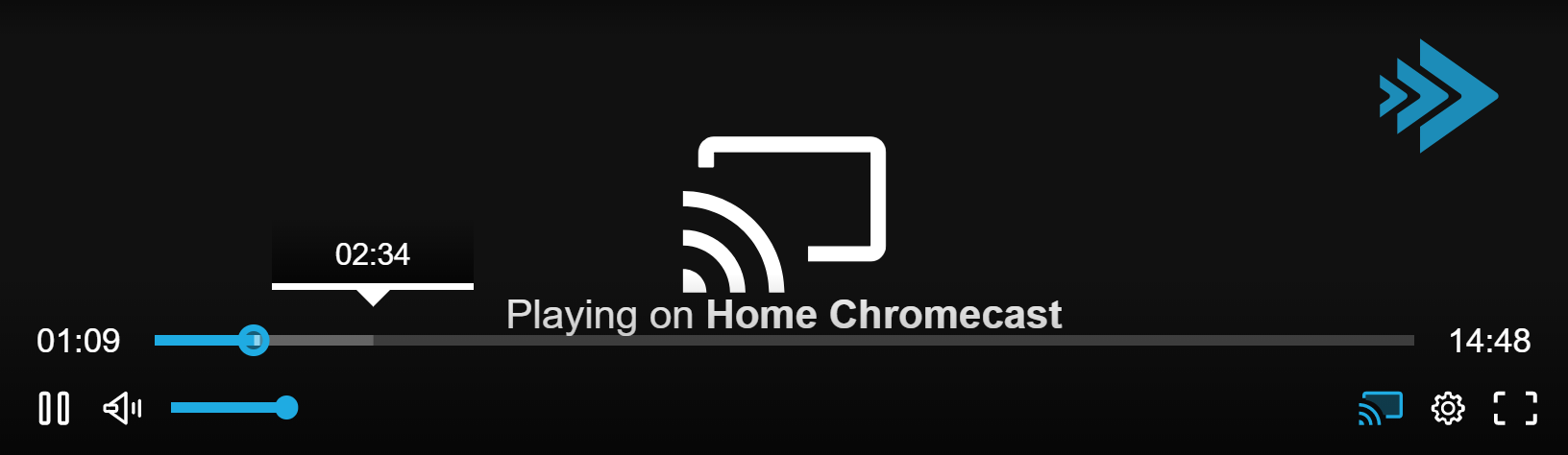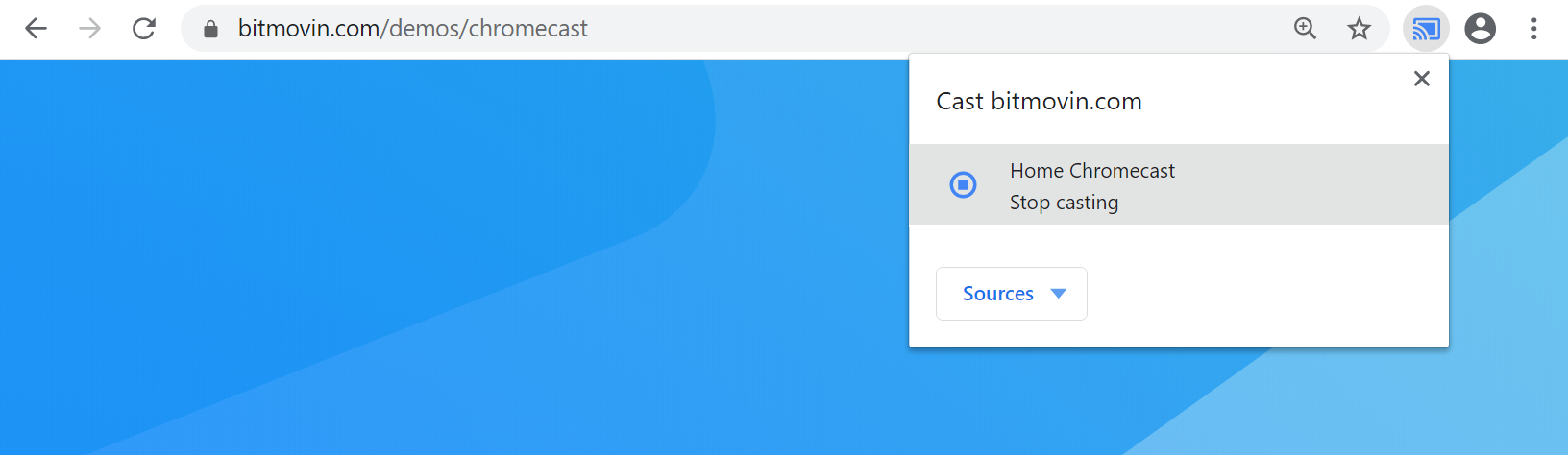Chromecast
Cast video directly to your television screen using Chromecast and the Bitmovin Player
var conf = {
key: '<YOUR PLAYER KEY HERE>',
cast: {
enable: true
}
};
var source = {
dash:
'https://cdn.bitmovin.com/content/assets/art-of-motion-dash-hls-progressive/mpds/f08e80da-bf1d-4e3d-8899-f0f6155f6efa.mpd',
hls:
'https://cdn.bitmovin.com/content/assets/art-of-motion-dash-hls-progressive/m3u8s/f08e80da-bf1d-4e3d-8899-f0f6155f6efa.m3u8',
progressive:
'https://cdn.bitmovin.com/content/assets/art-of-motion-dash-hls-progressive/MI201109210084_mpeg-4_hd_high_1080p25_10mbits.mp4',
poster:
'https://cdn.bitmovin.com/content/assets/art-of-motion-dash-hls-progressive/poster.jpg'
};
Streaming to Chromecast
Make sure that you are connected to the same wireless network as your Chromecast compatible device and to have the Google Cast extension installed in your browser. We also recommend pinning Chromecast icon to the Chrome toolbar for more convenience. If you are having trouble setting up your Chromecast device, please refer to this guide.
1. Click the Chromecast icon
If the browser detects a Chromecast in the same network, the player will display the Chromecast icon.
2. Choose your target device
A popup will appear next to the Chromecast icon in the Chrome toolbar. Click on one of the listed devices to start casting.
3. Control the stream
You can control the streamed video (set volume and subtitles, seek content, pause, play etc.) through the regular player controls in the browser.
4. Stop casting
To stop casting click on the cast icon in the player or Chrome tab directly and then select currently playing device to stop.
Cast to a Cast Application Framework (CAF) compatible receiver
By setting receiverVersion to v3 in the remotecontrol configuration the Bitmovin Player is able to cast to CAF receivers.
The receiverApplicationId must belong to a valid CAF receiver, like the Bitmovin CAF Receiver.
By utilizing the addMetadata Bitmovin Player API
it is possible to send custom messages from the player to the cast receiver.
When sending custom messages, messageNamespace must be the same value as registered on the receiver side.
When casting to a CAF receiver, the current DRM configuration is automatically taken from the player’s source.
var conf = {
key: '<YOUR PLAYER KEY HERE>',
remotecontrol: {
type: 'googlecast',
receiverApplicationId: 'FFE417E5', // this id points to the Bitmovin default receiver application
receiverVersion: 'v3',
messageNamespace: 'urn:x-cast:com.bitmovin.player.caf',
},
};
// Send custom messages to CAF receiver
var payload = { foo: 'bar' };
player.addMetadata('CAST', payload);