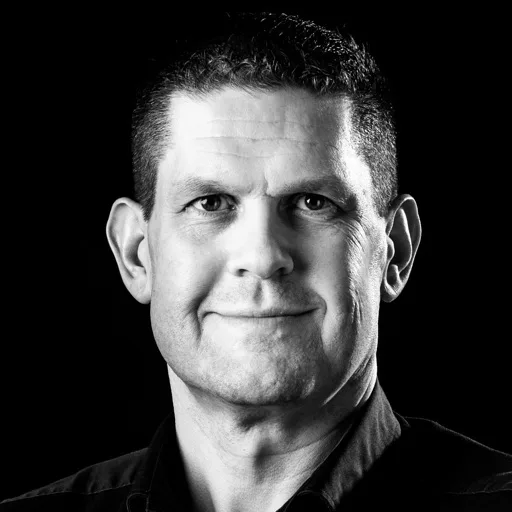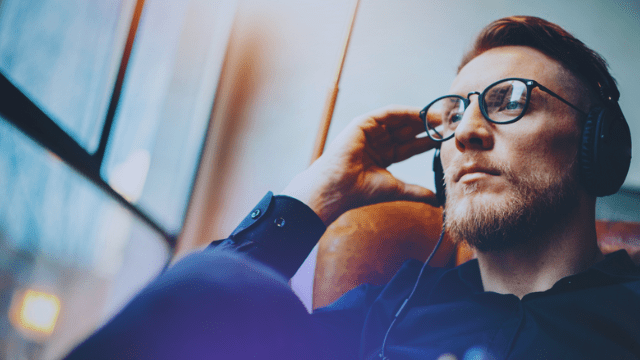This guest post was contributed by Magnus Svensson, Media Solution Specialist at Eyevinn Technology.
Creating Free Ad-Supported Streaming TV (FAST) channels is becoming increasingly popular among content creators and broadcasters aiming to reach a wider audience without the need for a subscription model.
With the rise of open-source technologies and cloud platforms, launching your own FAST channel is more accessible than ever. The Open Source Cloud, with its array of tools and services, offers a comprehensive environment to deploy a FAST Channel Engine. This article guides you through the process of setting up a FAST channel using the FAST Channel Engine within the Open Source Cloud with content preparation using Bitmovin Streams.
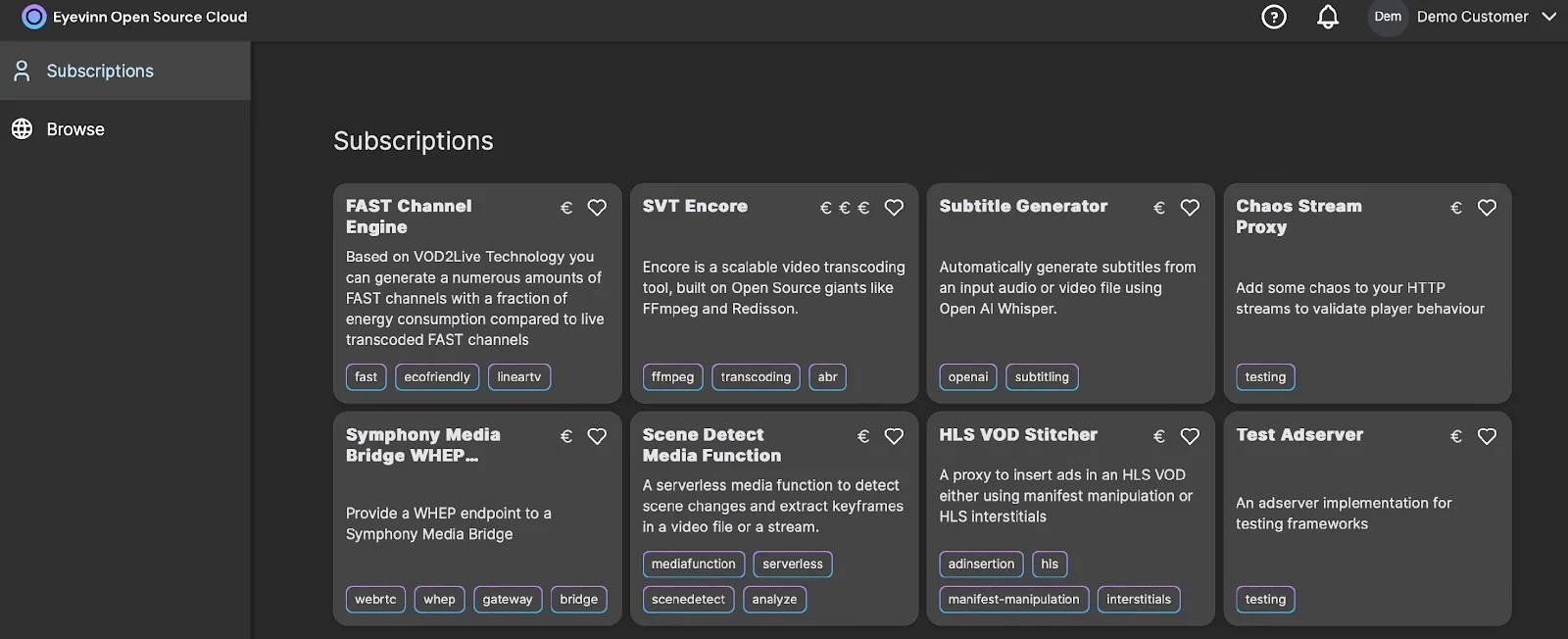
The base for the virtual channel is transcoded and packaged HLS VoD assets stored on an origin. The advantage with virtual channels is that you only prepare and encode the content once. In this example we will use Bitmovin Streams to prepare the VoD assets.
Transcoding and packaging
By following these steps, you can prepare your videos for streaming, ensuring they are accessible and perform well across all devices and bandwidth conditions.
Open a web browser and go to the Bitmovin Streams Dashboard. If you’re new, you’ll need to sign up. If you already have an account, just log in. Select the video files on your computer that you want to transcode. Simply drag the video file from where it’s located on your computer and drop it into the Bitmovin Streams interface.
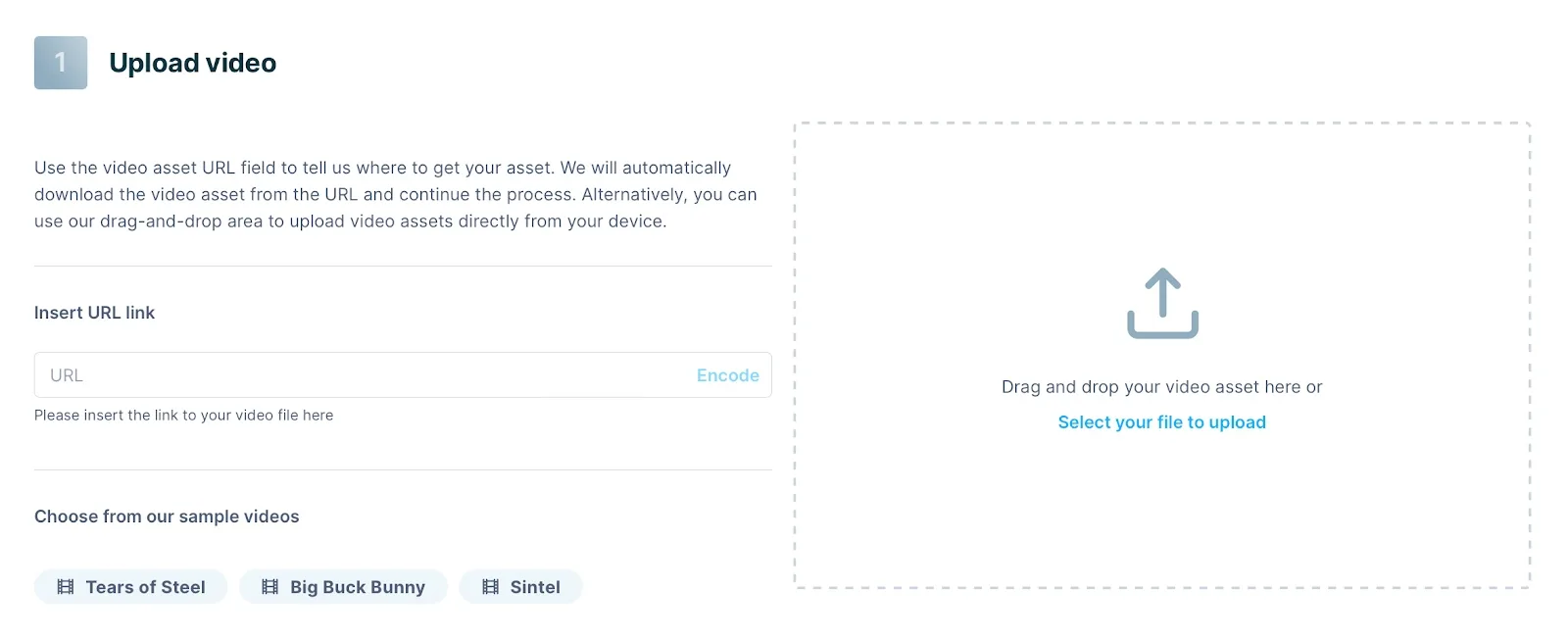
After dropping the video, it will automatically start uploading to the Bitmovin server. Depending on the size of the video and your internet speed, this may take a few moments. In this case, the default or recommended settings is used.
Bitmovin Streams will now process the video, converting it into an HLS stream with multiple quality levels to ensure smooth playback across all devices and network conditions. You can watch the progress of the transcoding process on the platform. Completion time will vary based on the video size and chosen settings.
Once transcoding is complete, Bitmovin Streams provides you with a link to your HLS playlist (the .m3u8 file) and the associated video segments. This is what you’ll use to create the virtual (FAST) channel.
Create a channel
Open your web browser and go to https://eyevinn.osaas.io and login using your credentials. Once logged in, locate the “Subscriptions” item in the menu on the left-hand side of your screen and click on it. This will take you to the page where you can manage and explore available services.
On the Subscriptions page, look for the card labeled “FAST Channel Engine.” This represents the service you’ll use to create your FAST channel. Next to the service title, there’s a drop-down menu symbolized by three dots. Click on this menu to reveal more options and select “Create channel.”
Enter a meaningful name for your channel. This name will help you identify it among other channels you may create. In this example the type “Playlist” is used. This option indicates that your channel will play content sequentially from a playlist you provide.
Enter the URL to your playlist in the “URL” field. A playlist is essentially a URL pointing to a text file containing a list of .m3u8 URLs, each representing a streamable video segment. Make sure your playlist is correctly formatted and accessible online.
bitmovin_demo.txt
https://streams.bitmovin.com/cme4a5bammi5alv2ilk0/manifest.m3u8
https://streams.bitmovin.com/cmbf4nfgnfcht63mpov0/manifest.m3u8
https://streams.bitmovin.com/cme4d60piu7i292cnbmg/manifest.m3u8
After entering all necessary information, press the “create” button. The platform will now process your request and start setting up your channel based on the playlist provided. This process may take a few moments. You can monitor the progress directly on the platform.
Once your channel is successfully created, find the channel’s drop-down menu (again, symbolized by three dots). Click on it and select “Copy URL” to copy the channel URL to your clipboard.
Open a new tab in your browser or launch a web player that supports .m3u8 streaming. Paste the copied URL into the player’s input field to start streaming your channel. This step is crucial for ensuring everything is working correctly and allows you to preview your channel’s content as your audience would.
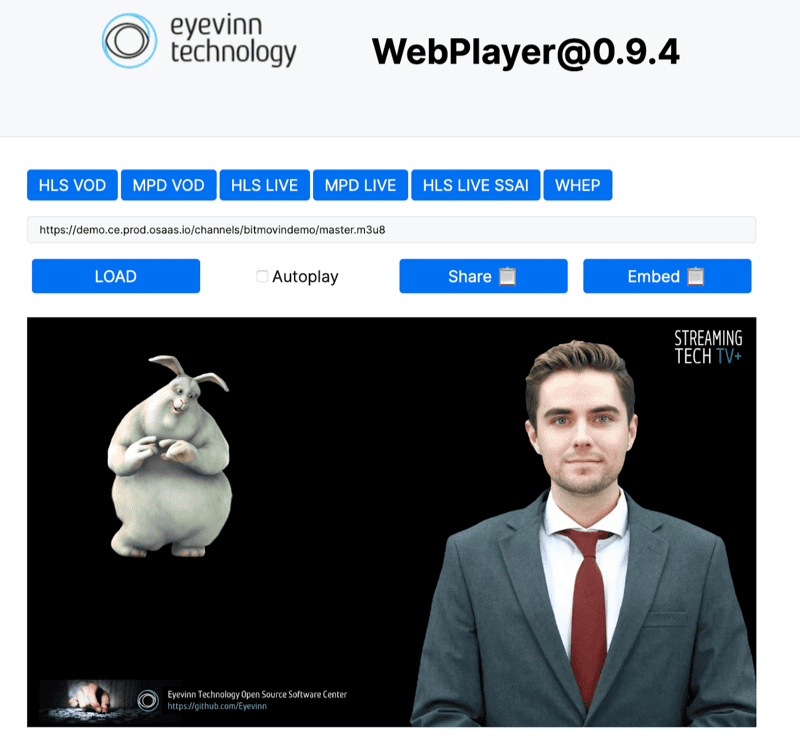
Conclusion
Creating a FAST channel using the FAST Channel Engine in the Open Source Cloud is a powerful way to reach audiences with your content. By leveraging open-source technologies and cloud infrastructure, content creators can deploy scalable, high-performance streaming channels supported by ads.
This approach enable content distribution, allowing creators to broadcast their content globally without the need for heavy infrastructure investments.
Magnus Svensson is a Media Solution Specialist and partner at Eyevinn Technology. Eyevinn Technology is the leading independent consulting company specializing in video technology and media distribution.
Eyevinn Technology is world leading independent specialists in video technology, video development and sustainable streaming. Proud organizer of the yearly Nordic conference Streaming Tech Sweden.