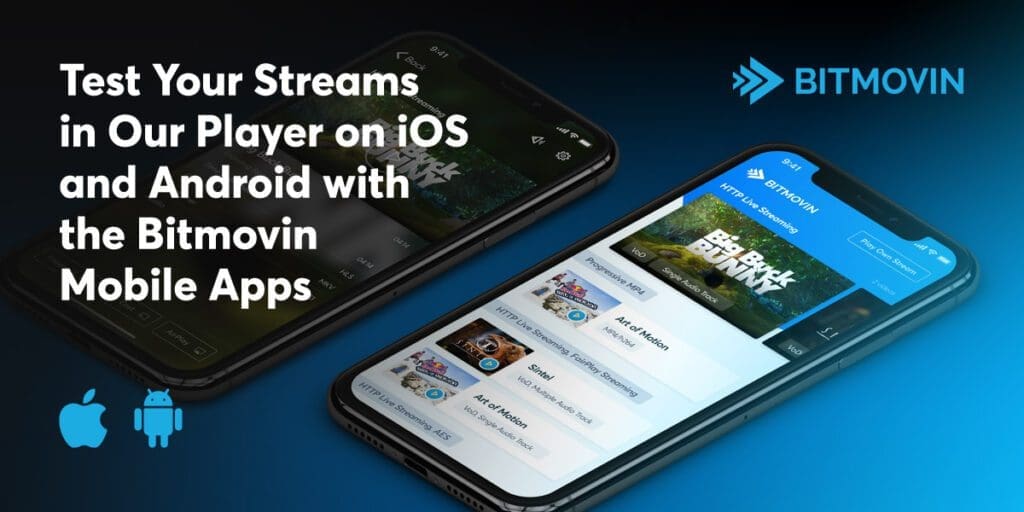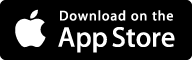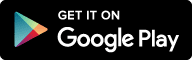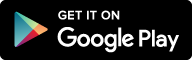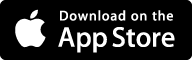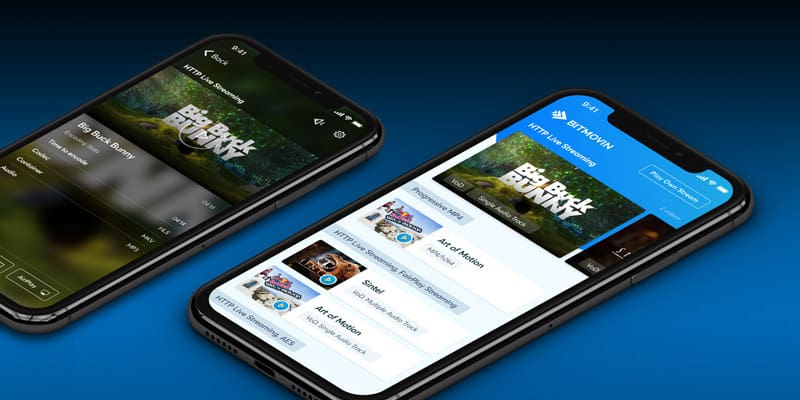
Quickly and easily check your video streams in our Native SDKs with the Bitmovin mobile apps using your own streams, DRM licenses and Ad servers
If you are considering using the Bitmovin Player in your native app then the first thing you should do is download the Android and/or the iOS Bitmovin app to get a feeling for what you can expect from the Bitmovin Player when you integrate it into your own app. Our freshly redesigned apps are built specifically to help you to quickly and easily assess and test the Bitmovin Player before you invest time into integration.
Answer questions like: Will your streams play in the Bitmovin Player on Android and iOS? How does DRM work? What are the advertising capabilities and how are they configured? Can you style the UI to fit your brand? All of these questions can be answered in a few minutes using your own streams, DRM licenses and ad sources so you can be sure that the Bitmovin Player is the right player to integrate into your project.
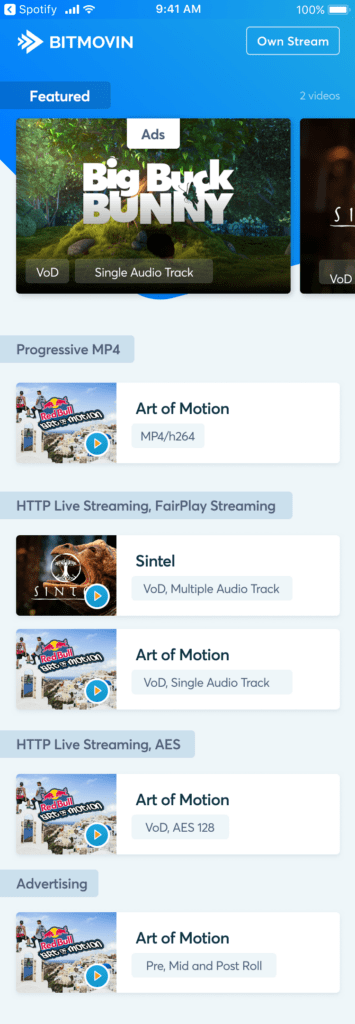
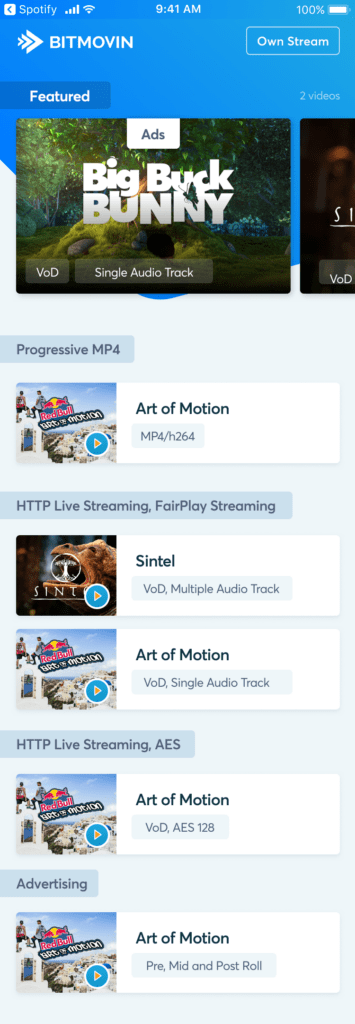
Product Tour: How to Test Video in your Mobile App with Bitmovin SDKs
When you enter the app, one of the easiest ways to get started is to test your video stream in the Bitmovin Mobile Player, seeing if our mobile SDKs will support your stream. Hit “Own Stream” and copy and paste your file URL in the Stream Section at the top. After you hit “Play” you’ll see your video instantly play in the Bitmovin Player.
You can also check your stream for your web version here: Stream Test for DASH, HLS and Progressive
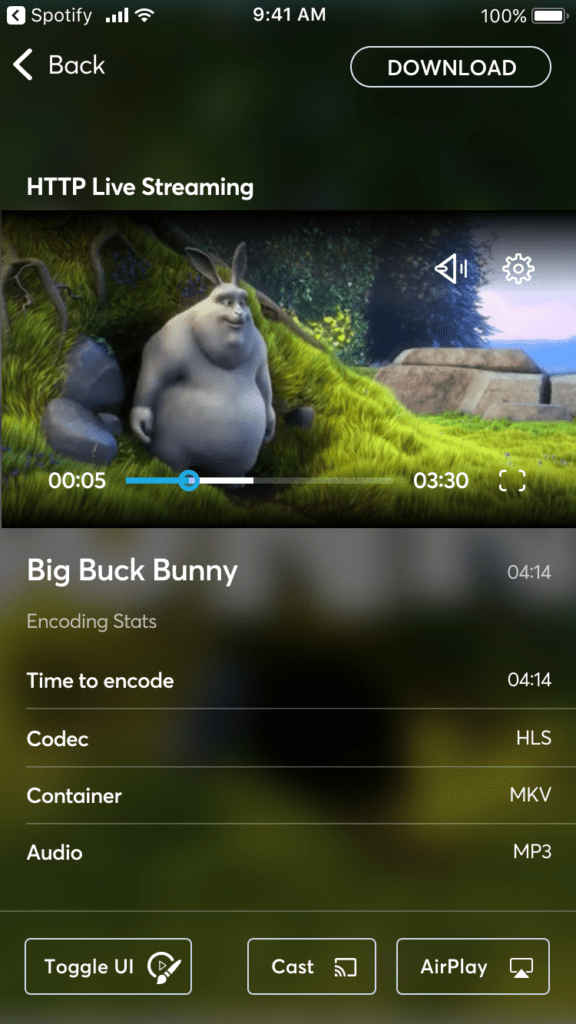
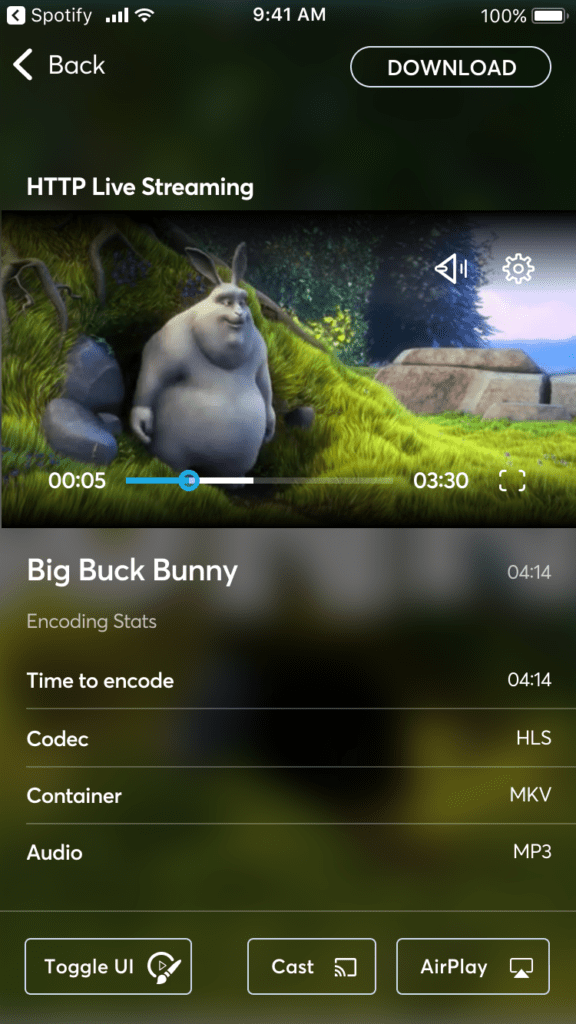
UI Styling
A unified user interface ensures that your player will look the same across devices while maintaining brand standards. When you try our streaming video demos, you’ll see a customization option on the “Video Details” screen labeled, “Theme.” Select this option on the bottom left, and you’ll be able to apply a skin that changes the color of the user interface. An added benefit? This styling is enabled via CSS, meaning your developers won’t or devote additional time to custom projects.
Please note, our app is an easily customizable with fully maintained code that you can build your mobile video experience on, but if you’d like to vary the look, feel, and functionality of your mobile app, we do offer sample open-source code. Developers can completely customize apps using our open source video projects.
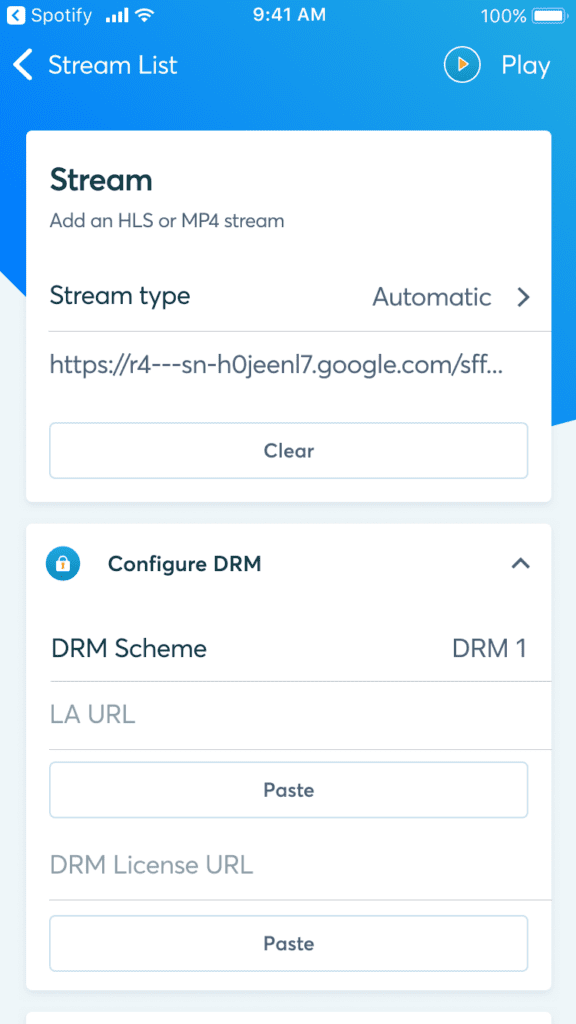
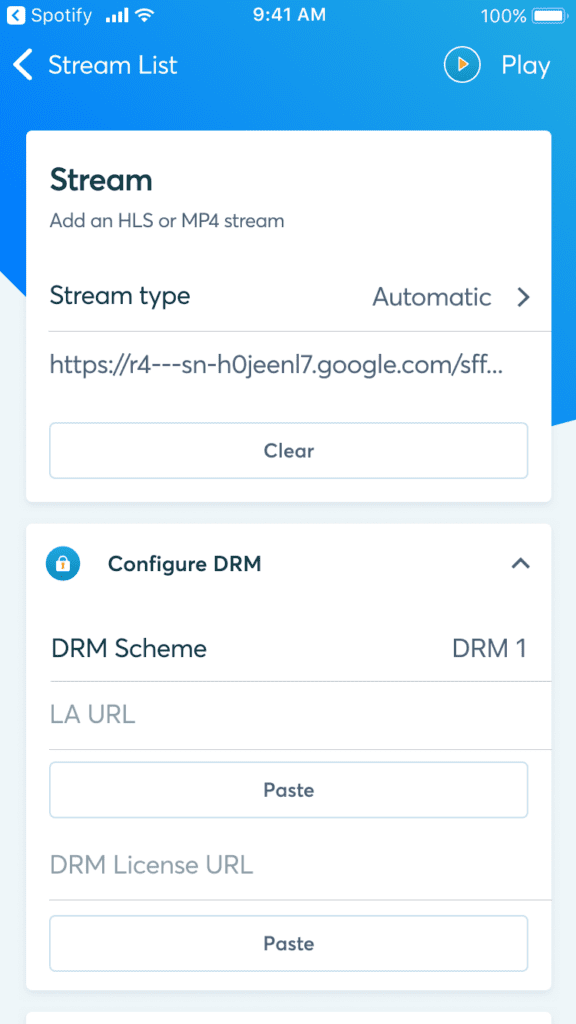
DRM Stream Test
Back in the streaming test area, labeled “Own Stream” there are other options for you to try. Security is paramount to many of our customers, so we’ve made it easy to test an encrypted DRM stream live. Simply copy and paste your license or certificate URL to see if your DRM system and codecs are supported. Integrating DRM into your mobile video app workflow is much easier than you think, and you’re always protected. (Download our DRM Whitepaper or watch our Webinar: DRM Basics with Irdeto & Bitmovin)
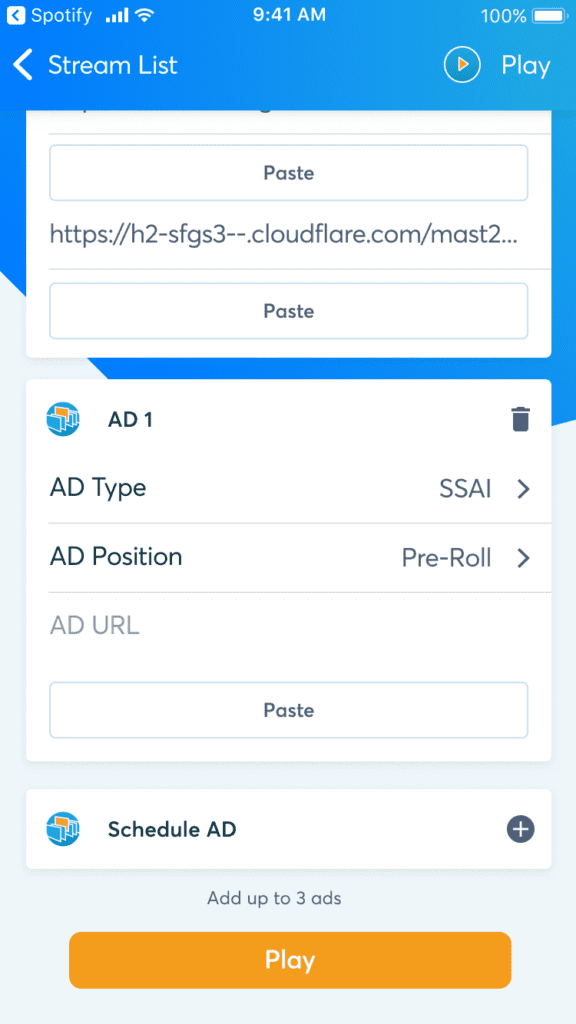
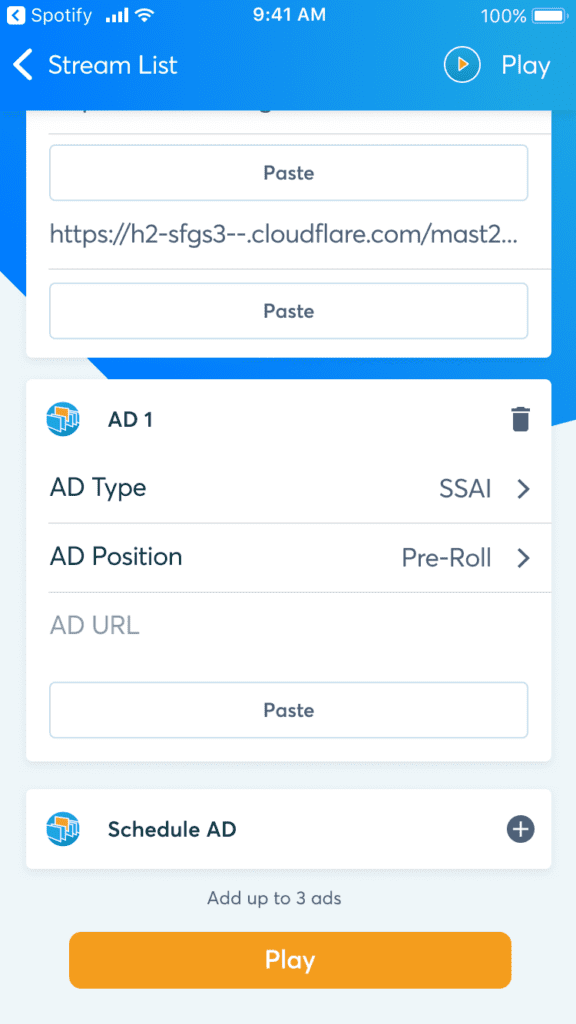
Ad Scheduling
Also within the area of the app labeled “Own Stream” is our mobile ad scheduling demo. Test our seamless ad insertion and see how our app easily integrates with different advertising standards (VAST, VPAID, IMA, and VMAP). At the bottom of your screen, hit the “+” next to “Schedule Ad” and you’ll be able to set the position and location of your video advertisement. Then, paste the URL and then hit “Play” to see your ad inserted into our standard demo video at the time and location you requested. Push the test to the limits and schedule up to three ads at any time.
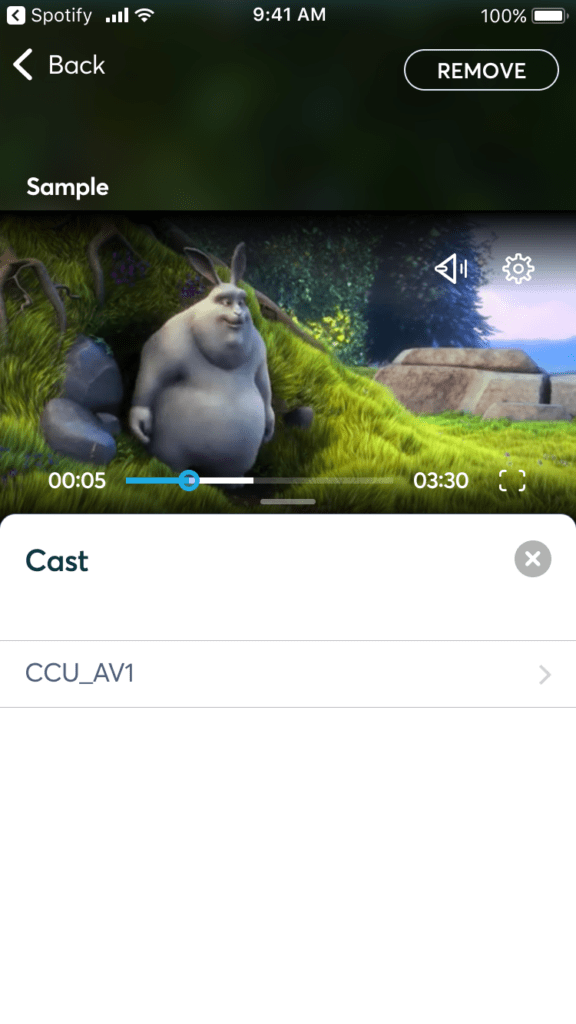
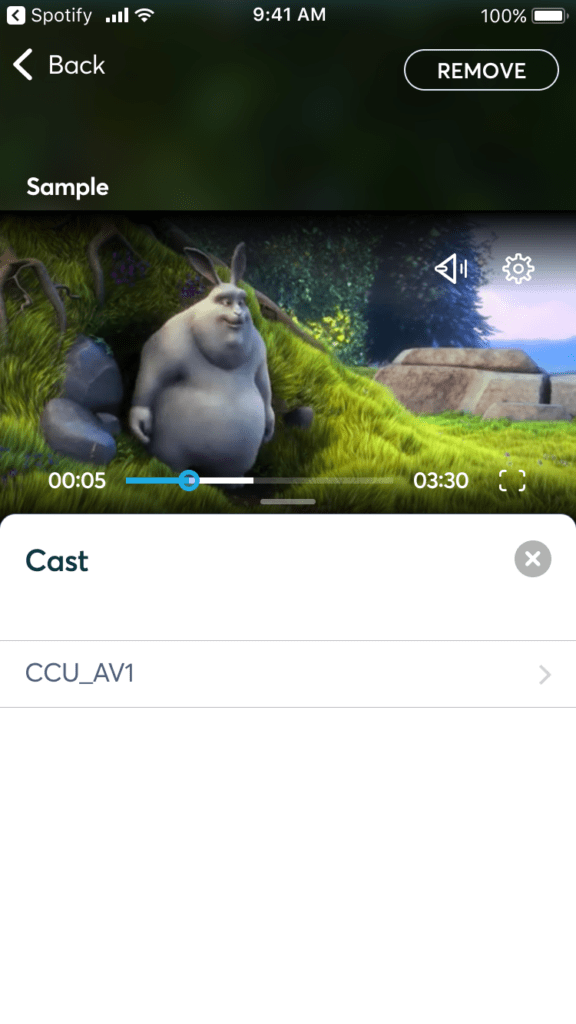
Chromecast and iOS Airplay
On the “Video Details” screen where you previously analyzed the essential properties of your files and played around with different themes, there is another Bitmovin application to try out! More users are discovering and watching videos on their phones, but sometimes going fullscreen isn’t enough- they want to share these experiences with those around them. This is where video casting and mirroring services like Chromecast and Airplay come in handy. When testing our mobile video app, throw your video stream up on a connected TV in your workplace by simply hitting the “Cast” or “Airplay” button. After confirming the TV name and network, your content will play on a larger screen with quality and resolution intact.
Which Video App Demos Should You Try First?
Testing functionality is a vital part of the development process. But when figuring out how to add video capabilities, you’ll want to “try before you buy” so that you and your team see results before investing. If you’re in Marketing, make sure to try our UI styling demo. If you’re in Media, the Ad Scheduler and AirPlay functionalities may be attractive. Don’t be shy, get in there and play around! Make it a collaborative group activity at your next stand-up. We’ll be here to answer any questions you may have along the way.
Remember, mobile app development can already be a costly undertaking. And now, to stay competitive, your business needs video too. Giving your developers the best tools is a no-brainer, but project delays are inevitable when you develop everything in-house. Using video SDKs, your business becomes more efficient and can better service customers long-term. When customers have a fantastic experience (and spend more time in your app,) advertisers and investors are happy too!
See It For Yourself: